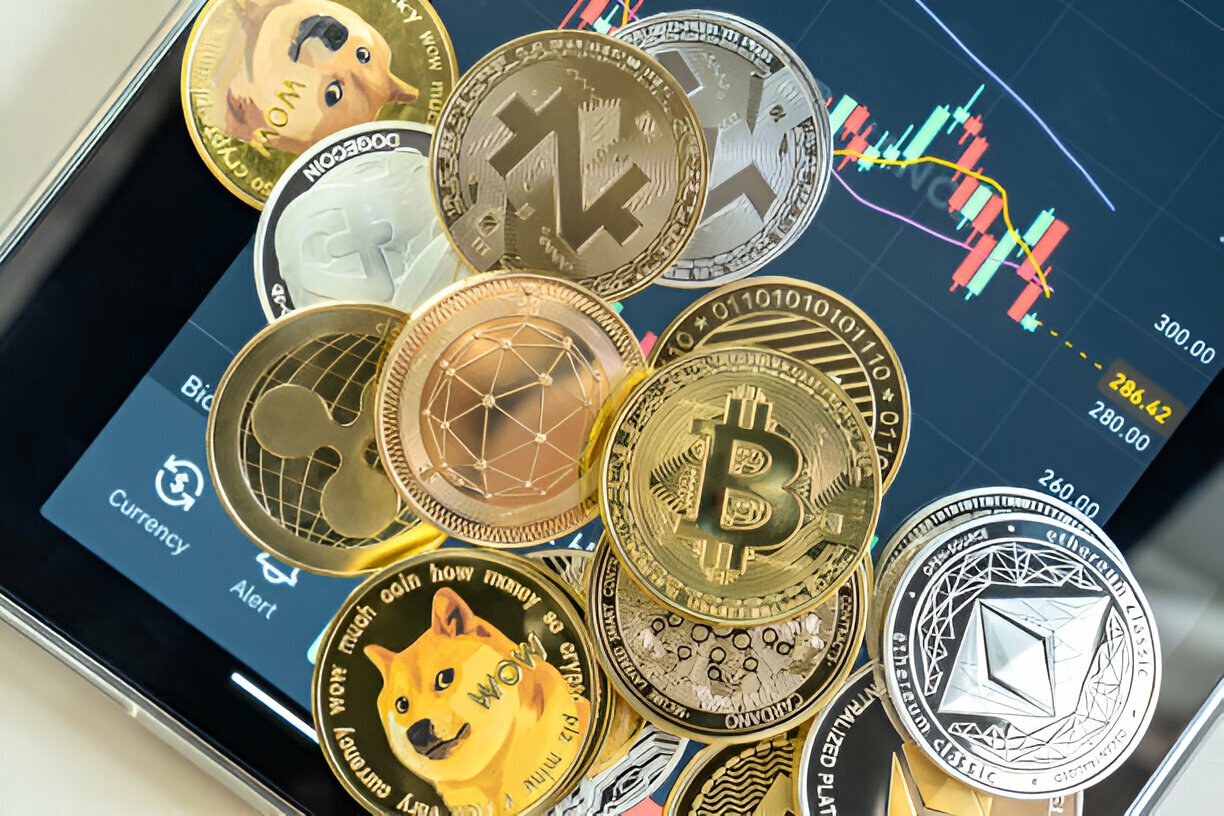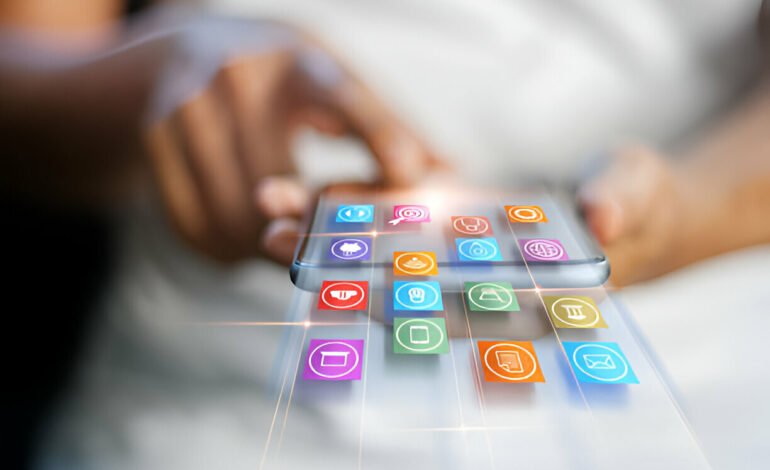
Android App Development Fundamentals for Beginners
Are you fascinated by the idea of creating your own mobile app? Android app development can be an exciting and rewarding journey. Whether you’re looking to build the next big social media platform or a simple game, understanding the basics is the first step. This guide will walk you through the fundamentals of Android app development for beginners.
Introduction to Android App Development
Android app development is the process of creating applications for devices running the Android operating system. With over 2.5 billion active Android devices worldwide, learning how to develop apps for Android can open up a world of opportunities.

Setting Up Your Development Environment
Before you start coding, you’ll need to set up your development environment. The main tool you’ll use is Android Studio, the official Integrated Development Environment (IDE) for Android development. It includes everything you need to build and test Android apps.
- Download Android Studio: Visit the official Android developer website and download Android Studio.
- Install the JDK: You’ll need the Java Development Kit (JDK) to run Android Studio.
- Configure Android Studio: Follow the setup wizard to configure Android Studio on your system.
Understanding the Basics of Android
Android is a Linux-based operating system designed for touchscreen mobile devices. It consists of various components like activities, services, and broadcast receivers. Understanding these components is crucial for developing a well-functioning app.
Learning Java and Kotlin
Android apps technology are primarily built using Java or Kotlin. If you’re new to programming, start with Java, as it’s more widely used. However, Kotlin is also a great choice because it’s modern, concise, and fully supported by Google.
- Java Basics: Learn about variables, data types, loops, and object-oriented programming.
- Kotlin Basics: If you choose Kotlin, start with the syntax, null safety, and extension functions.
Exploring Android Studio
Android Studio is a powerful tool that includes everything you need for Android development. Familiarize yourself with its interface:
- Project Structure: Understand the different folders and files in your project.
- Code Editor: Learn how to write and edit code in the editor.
- Emulator: Use the built-in Android emulator to test your apps.
Building Your First App
Start with a simple app to understand the development process. Follow these steps:
- Create a New Project: Open Android Studio and create a new project.
- Design the UI: Use the layout editor to design your app’s user interface.
- Write the Code: Add functionality to your app by writing Java or Kotlin code.
- Run the App: Test your app on the emulator or a physical device.
Understanding the Android Manifest
The Android Manifest is an XML file that contains essential information about your app. It declares the app’s components, permissions, and hardware requirements. Understanding the manifest is crucial for configuring your app correctly.
Creating User Interfaces
User interfaces (UI) are created using XML files in Android. The UI elements are defined in the layout files, and you can use various views like TextView, Button, and ImageView to build your interface.
- Layout Files: Learn to create and manage layout files.
- View Components: Understand how to use different view components.
- UI Design Principles: Follow best practices for designing user-friendly interfaces.
Working with Activities and Intents
Activities are the building blocks of an Android app. Each screen in your app is represented by an activity. Intents are used to start activities and pass data between them.
- Activity Lifecycle: Understand the lifecycle of an activity and how to manage it.
- Using Intents: Learn how to use intents to navigate between activities.
Using Android Layouts
Layouts are containers that hold your UI components. Android provides several types of layouts like LinearLayout, RelativeLayout, and ConstraintLayout. Learn how to use these layouts to create responsive interfaces.
Implementing Navigation
Implementing navigation allows users to move between different parts of your app. Use the navigation component in Android to handle navigation easily.
- Navigation Graph: Define your app’s navigation graph.
- Navigation Controller: Use the navigation controller to manage navigation.
Storing Data
Storing data is essential for most apps. Android provides several ways to store data, such as SharedPreferences, SQLite databases, and Room persistence library.
- SharedPreferences: Use for simple key-value pairs.
- SQLite Database: For more complex data storage.
- Room Library: An abstraction layer over SQLite for easier database management.
Testing Your App
Testing is a crucial part of app development. Use unit tests to test your app’s logic and UI tests to ensure the interface works as expected.
- Unit Testing: Write tests for your app’s business logic.
- UI Testing: Use Espresso to automate UI testing.
Debugging and Troubleshooting
Debugging helps you find and fix issues in your app. Use Android Studio’s debugger to step through your code, inspect variables, and solve problems.
- Logcat: Use Logcat to view logs and error messages.
- Breakpoints: Set breakpoints to pause execution and inspect your code.
Publishing Your App on Google Play Store
Once your app is ready, you can publish it on the Google Play Store. Follow these steps:
- Create a Developer Account: Register as a developer on Google Play.
- Prepare Your App: Ensure your app meets all guidelines and requirements.
- Upload and Publish: Upload your app’s APK file, add a description, and publish.